UI development
Estimated time
1/2 day
Apple provides two official UI frameworks : UIKit and SwiftUI.
UIKit is the originally used framework for UI development. It relies on defining the UI in a separate file (storyboard or xib) and the behavior in a swift file. In 2019, Apple release the first version of SwiftUI.
The remainder of this training focuses on SwiftUI.
SwiftUI
SwiftUI brings a new approach to build UIs that we can summarize as follows:
- All the UI is defined in Swift code. Neither Storyboards nor xibs are needed anymore.
- The UI is defined in a declarative style.
- States and bindings allow to hold the app data. The app UI updates automatically when these data change.
- UI elements are structs that conform to the View protocol.
- Complex views can be defined by breaking them into smaller views. This is called view composition.
- The modifier technique is used to apply modifications to a view. A modifier returns a new view each time.
The official documentation of SwiftUI is available here.
Prerequisites
It is recommended to use Xcode to learn and create SwiftUI apps. For simple apps, we can use the Swift Playgrounds app. There is a web playground that can be exceptionally used. You can see a screenshot of the tool below.
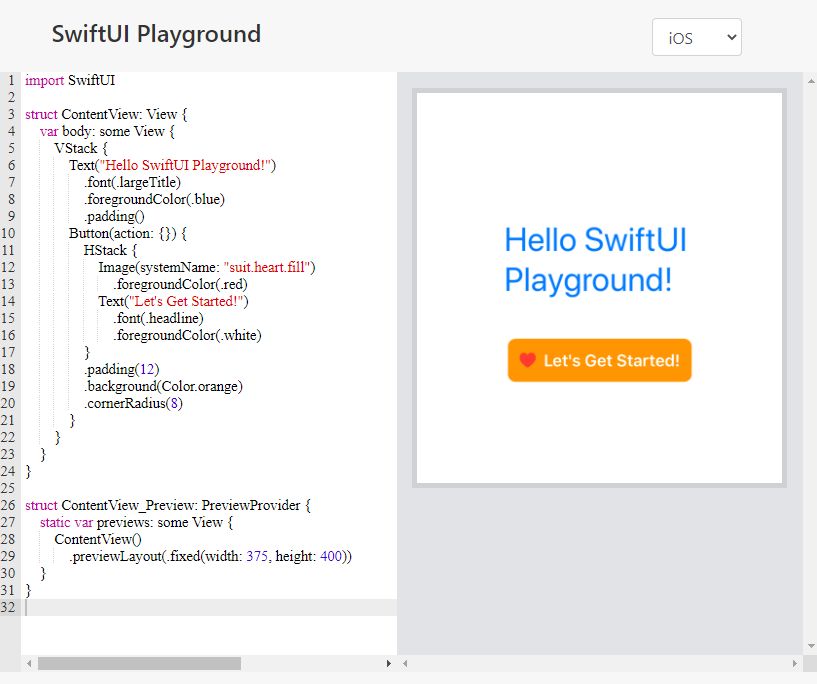
Another promising alternative to watch is compnerd's windows port of UIKit and SwiftUI. So, if you can have a recent version Xcode running, this is be the best IDE for SwiftUI development.
Anatomy of a basic view
The following code shows a sample view.
struct ContentView: View {
var body: some View {
VStack {
Text("Hello SwiftUI")
.font(.largeTitle)
.foregroundColor(.blue)
.padding()
Button(action: {}) {
HStack {
Image(systemName: "suit.heart.fill")
.foregroundColor(.red)
Text("I am a button")
.font(.headline)
.foregroundColor(.white)
}
.padding(12)
.background(Color.orange)
.cornerRadius(8)
}
}
}
}
As noted earlier, SwiftUI views are structs that conforms to the View protocol. This protocol defined a computed property that returns a View as an opaque type.
The body of the view has a VStack as its root element. A VStack is a container view that arrange its direct children vertically (on a column). The first child is a Text view and its second child is a Button.
The Text view chains calls to some methods that we call modifiers. They allow to do anything that we want to the view that called it and they return a new View instance. This means that we can apply another modifier to the result of a modifier and so on (this is called chaining). This allows modifiers to have a declarative syntax that makes the code easy to understand. SwiftUI provides built-in modifiers and allows us to create custom ones. Can you match all the modifiers used in the code and their effects ?
The modifiers used are:
font(...)
foregroundColor(...)
padding(...)
background(...)
cornerRadius(...)
The button has no action, meaning that is does nothing on click and its content is defined as an HStack. An HStack is a container view that arrange its direct children horizontally (on a row). The stack contains an image and a button.
The view renders as illustrated by the image below.
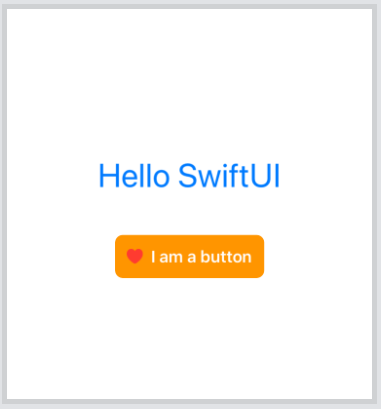
Let's do more SwiftUI.
A summary of important concepts
@State: Single source of truth of a view and should not be shared with other views.@Binding: allows to pass a reference of a state to a child view using$state.@EnvironmentObject: Allows to globally share data between views. An@EnvironmentObjectconforms to theObservableObjectprotocol and its properties have the@Publishedproperty wrapper.@ObservedObject: Allows to observe changes in an object that conforms to theObservableObjectprotocol.
You can check samples in the samples folder of the training repository
PW: complete some official SwiftUI tutorials
Apple provides a comprehensive SwiftUI tutorial that covers most of the basic use cases such as creating views and handling inputs, animations and transitions.
Please cover these tutorials to get a good grasp of SwiftUI.
- Basic layout
- Creating and combining views (40 min)
- Building lists and navigation (35 min)
- State and binding
- Handling user input (20 min)
- Animations and complex layouts
- Animating views and transitions (20 min)
- Composing complex interfaces (20 min)
- Working with UI controls (25 min)
