User interface
📚 Reminder
Compose Multiplatform
Compose Multiplatform simplifies and accelerates UI development for Desktop and Web applications, and allows extensive UI code sharing between Android, iOS, Desktop and Web. It's a modern toolkit for building native UI. Quickly bring your app to life with less code, powerful tools, and intuitive Kotlin APIs. It is based on Android Jetpack Compose declarative UI approach ( which is similar also to SwiftUI for iOS )
How to create composables ?
Composables are UI components that can be simply declared with code as functions, properties (such as text color, fonts...) as function parameters and subviews are declared on function declaration.
- An
@Composableannotation come always before the composable function. - Properties of size, behaviors of components can be set thanks to
Modifiers. It permit to decorate and augent composables - You can align components with containers composables such as
Column(Vertically),Box,Row(Horizontally) - Also you can preview composables with the annotation
@Previewbefore the composable annotation.
Example: 2 texts vertically aligned that fit all the width of the screen.
@Composable
fun App() {
MaterialTheme {
Column(Modifier.fillMaxWidth()) {
Text( "My Text1", color = Color.Blue)
Text(text = "My Text2")
}
}
}
Find composables available
For more information, you can have a look to Android Jetpack Compose documentation
Create composable for the Quiz
🧪 WelcomeScreen
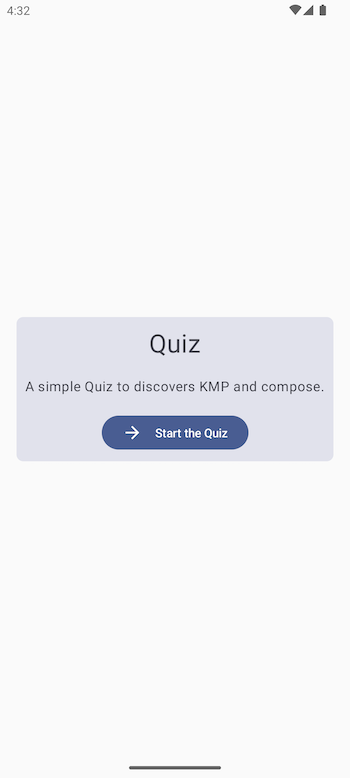
You can now create your first view. For the Quiz we need a welcome screen displaying a Card centered with a button inside to start the quiz It is simply compose of the following composables :
a Card rounded shape container
a Text
a Button
Create a new composable
WelcomeScreen.kton commonMain moduleMake sure that the App() composable is using it has below
@Composable
fun App() {
MaterialTheme {
welcomeScreen()
}
}
- Run you first view on all platforms , it should work.
🎯 Solutions
WelcomeScreen.kt (SourseSet : commonMain)
package com.worldline.quiz
import androidx.compose.foundation.layout.Box
import androidx.compose.foundation.layout.Column
import androidx.compose.foundation.layout.fillMaxHeight
import androidx.compose.foundation.layout.fillMaxWidth
import androidx.compose.foundation.layout.padding
import androidx.compose.foundation.shape.RoundedCornerShape
import androidx.compose.material.Button
import androidx.compose.material.Card
import androidx.compose.material.Text
import androidx.compose.runtime.Composable
import androidx.compose.ui.Alignment
import androidx.compose.ui.Modifier
import androidx.compose.ui.unit.dp
import androidx.compose.ui.unit.sp
@Composable
fun welcomeScreen(){
Box(
contentAlignment = Alignment.Center,
modifier = Modifier.fillMaxWidth().fillMaxHeight()
) {
Card(
shape = RoundedCornerShape(8.dp),
modifier = Modifier.padding(10.dp),
) {
Column(horizontalAlignment = Alignment.CenterHorizontally) {
Column(horizontalAlignment = Alignment.CenterHorizontally) {
Text(
text = "Quiz",
fontSize = 30.sp,
modifier = Modifier.padding(all = 10.dp)
)
Text(
modifier = Modifier.padding(all = 10.dp),
text = "A simple Quiz to discovers KMP and compose.",
)
Button(
modifier = Modifier.padding(all = 10.dp),
onClick = { }
) {
Text("Start the Quiz")
}
}
}
}
}
}
🧪 ScoreScreen
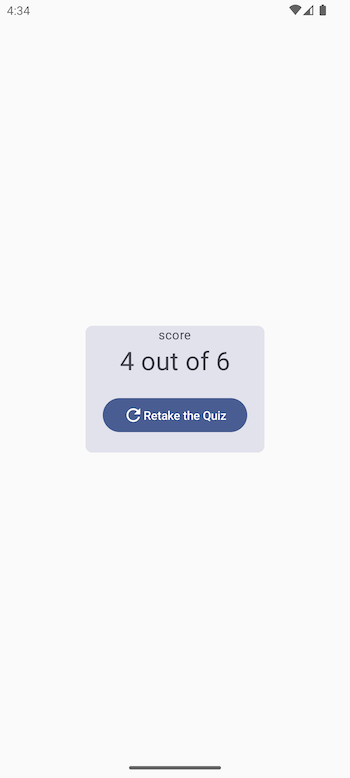
The second view will be quite similar but able de show final scores
- Create a new composable
ScoreScreen.kton commonMain module - Make sure that the App() composable is using it has below
- The composable will have a
Stringvalue as parameter
@Composable
fun App() {
MaterialTheme {
scoreScreen("10/20")
}
}
- Run you first view on all platforms , it should work.
🎯 Solutions
ScoreScreen.kt (SourseSet : commonMain)
package com.worldline.quiz
import androidx.compose.foundation.layout.Box
import androidx.compose.foundation.layout.Column
import androidx.compose.foundation.layout.fillMaxHeight
import androidx.compose.foundation.layout.fillMaxWidth
import androidx.compose.foundation.layout.padding
import androidx.compose.foundation.shape.RoundedCornerShape
import androidx.compose.material.Button
import androidx.compose.material.Card
import androidx.compose.material.Icon
import androidx.compose.material.Text
import androidx.compose.material.icons.Icons
import androidx.compose.material.icons.filled.Refresh
import androidx.compose.runtime.Composable
import androidx.compose.ui.Alignment
import androidx.compose.ui.Modifier
import androidx.compose.ui.graphics.Color
import androidx.compose.ui.unit.dp
import androidx.compose.ui.unit.sp
@Composable
fun scoreScreen(score: String){
Box(
contentAlignment = Alignment.Center,
modifier = Modifier.fillMaxWidth().fillMaxHeight()
) {
Card(
shape = RoundedCornerShape(8.dp),
modifier = Modifier.padding(10.dp),
backgroundColor = Color.Green
) {
Column(horizontalAlignment = Alignment.CenterHorizontally) {
Column(horizontalAlignment = Alignment.CenterHorizontally) {
Text(
fontSize = 15.sp,
text = "score",
)
Text(
fontSize = 30.sp,
text = score,
)
Button(
modifier = Modifier.padding(all = 20.dp),
onClick = {
}
) {
Icon(Icons.Filled.Refresh, contentDescription = "Localized description")
Text(text = "Retake the Quiz")
}
}
}
}
}
}
🧪 QuestionScreen
Data classes for Quiz modeling
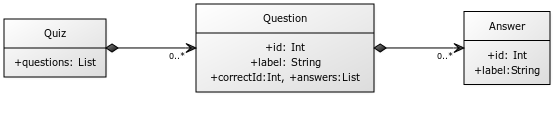
We can create classes on the package network.data
Answer.kt (commonMain)
data class Answer(val id: Int, val label: String )
Question.kt (commonMain)
data class Question(val id:Int, val label:String, val correctAnswerId:Int, val answers:List<Answer>)
Quiz.kt (commonMain)
data class Quiz(var questions: List<Question>)
Make the composable
Now we can make a composable with interactions.
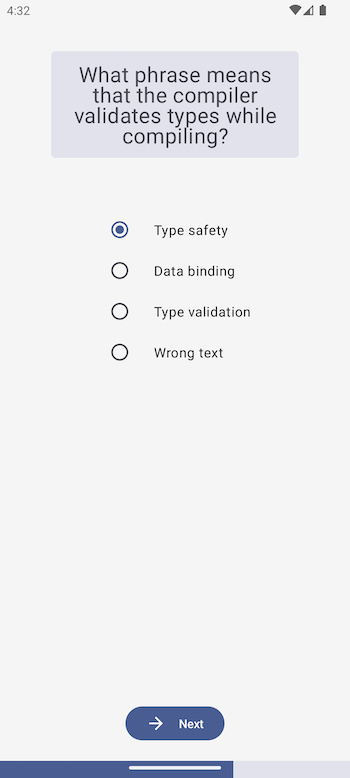
The screen is composed of :
- The question label in a
Card - Single choice answer component with
RadioButton - A
Buttonto submit the answer - A
LinearProgressIndicatorindicating the quiz progress
After creating the UI view, we can pass to this composable the list of questions. When the Appcomposable will create questionScreen() composable we will generate mock questions data for now to generate the list of questions.
State management
All views of question will be one unique composable that updates with the correct question/answers data each time we are clicking on the next button.
We use MutableState value for that. It permit to keep data value and recompose the view when the data is changed. It's exactly what we need for our quiz page :
- Keep the value of the question position on the list
- Keep the value of the answer selected by the user each time he switch between RadioButtons
- Keep the score to get the final one at the end of the list.
Here is an example of MutableState value declaration
var questionProgress by remember { mutableStateOf(0) }
...
You can declare the 2 other MutableState values and after use it on your composable ensuring that on the button click questionProgressis incrementing so the question and his answers can change on the view.
🎯 Solutions
QuestionScreen.kt (SourceSet : commonMain)
package com.worldline.quiz
import androidx.compose.foundation.layout.Arrangement
import androidx.compose.foundation.layout.Column
import androidx.compose.foundation.layout.Row
import androidx.compose.foundation.layout.fillMaxHeight
import androidx.compose.foundation.layout.fillMaxWidth
import androidx.compose.foundation.layout.height
import androidx.compose.foundation.layout.padding
import androidx.compose.foundation.selection.selectableGroup
import androidx.compose.foundation.shape.RoundedCornerShape
import androidx.compose.material.Button
import androidx.compose.material.Card
import androidx.compose.material.Icon
import androidx.compose.material.LinearProgressIndicator
import androidx.compose.material.RadioButton
import androidx.compose.material.Text
import androidx.compose.material.icons.Icons
import androidx.compose.material.icons.automirrored.filled.ArrowForward
import androidx.compose.material.icons.filled.Done
import androidx.compose.runtime.Composable
import androidx.compose.runtime.getValue
import androidx.compose.runtime.mutableStateOf
import androidx.compose.runtime.remember
import androidx.compose.runtime.setValue
import androidx.compose.ui.Alignment
import androidx.compose.ui.Modifier
import androidx.compose.ui.graphics.vector.ImageVector
import androidx.compose.ui.text.style.TextAlign
import androidx.compose.ui.unit.dp
import androidx.compose.ui.unit.sp
import network.data.Question
@Composable
fun questionScreen(questions: List<Question>) {
var questionProgress by remember { mutableStateOf(0) }
var selectedAnswer by remember { mutableStateOf(1) }
var score by remember { mutableStateOf(0) }
Column(
modifier = Modifier.fillMaxWidth().fillMaxHeight(),
verticalArrangement = Arrangement.Center,
horizontalAlignment = Alignment.CenterHorizontally
) {
Card(
shape = RoundedCornerShape(5.dp),
modifier = Modifier.padding(60.dp)
) {
Column(
horizontalAlignment = Alignment.CenterHorizontally,
modifier = Modifier.padding(horizontal = 10.dp)
) {
Text(
modifier = Modifier.padding(all = 10.dp),
text = questions[questionProgress].label,
fontSize = 25.sp,
textAlign = TextAlign.Center
)
}
}
Column(modifier = Modifier.selectableGroup()) {
questions[questionProgress].answers.forEach { answer ->
Row(
modifier = Modifier.padding(horizontal = 16.dp),
verticalAlignment = Alignment.CenterVertically
) {
RadioButton(
modifier = Modifier.padding(end = 16.dp),
selected = (selectedAnswer == answer.id),
onClick = { selectedAnswer = answer.id },
)
Text(text = answer.label)
}
}
}
Column(modifier = Modifier.fillMaxHeight(), horizontalAlignment = Alignment.CenterHorizontally, verticalArrangement = Arrangement.Bottom) {
Button(
modifier = Modifier.padding(bottom = 20.dp),
onClick = {
if(selectedAnswer == questions[questionProgress].correctAnswerId) {
score++
}
if (questionProgress < questions.size - 1) {
questionProgress++
selectedAnswer = 1
}else{
// Go to the score section
}
}
) {
if(questionProgress < questions.size - 1) nextOrDoneButton(Icons.AutoMirrored.Filled.ArrowForward,"Next")
else nextOrDoneButton(Icons.Filled.Done,"Done")
}
LinearProgressIndicator(modifier = Modifier.fillMaxWidth().height(20.dp), progress = questionProgress.div(questions.size.toFloat()).plus(1.div(questions.size.toFloat())))
}
}
}
@Composable
fun nextOrDoneButton(iv: ImageVector, label:String){
Icon(
iv,
contentDescription = "Localized description",
Modifier.padding(end = 15.dp)
)
Text(label)
}
App.kt (SourceSet : commonMain)
@Composable
fun App() {
MaterialTheme {
val questions = listOf(
Question(
1,
"Android is a great platform ?",
1,
listOf(Answer(1, "YES"), Answer(2, "NO"))
),
Question(
1,
"Android is a bad platform ?",
2,
listOf(Answer(1, "YES"), Answer(2, "NO"))
)
)
questionScreen(questions)
}
}
Your Quiz have now all his composable screens made. Let's connect it to the Internet
✅ If everything is fine, go to the next chapter →
Sources
The full solution for this section is availabe here
